 Use Outlook Express as the email
Client software to receive and send your email messages. Use Outlook Express as the email
Client software to receive and send your email messages.
Opening and Configuring Outlook
Software: Microsoft
Outlook Express 5.0
version: 5.50.4133.2400
1) When Outlook Express Starts, click "Tools ->
Accounts":
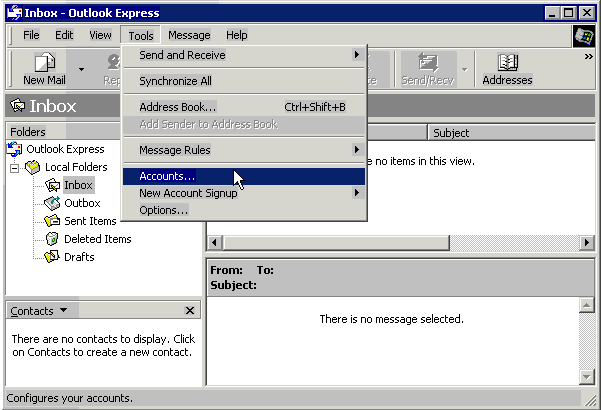
2) Inside the
"Internet Accounts Windows" click "Add -> Mail":
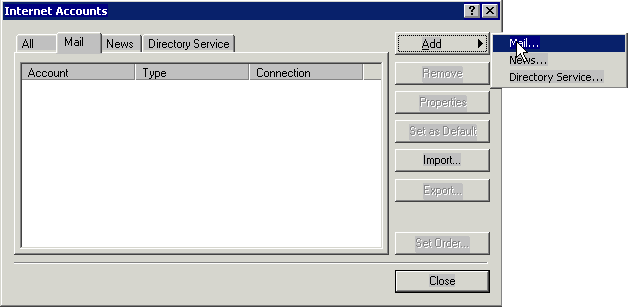
3) In the Internet connection wizard, fill in your name (for example
"test"), Click Next:
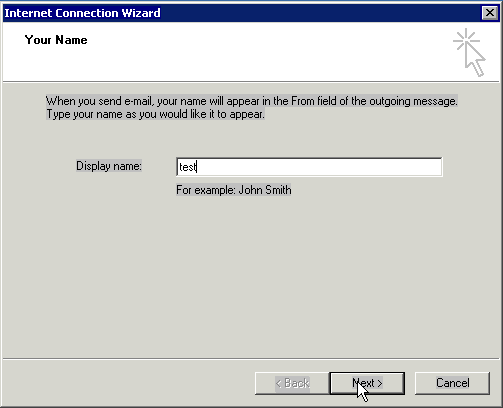
4) Click "I already have an e-mail address that I' d like to use" and
fill in your email address (test@yourdomain.com for example). Click
Next:
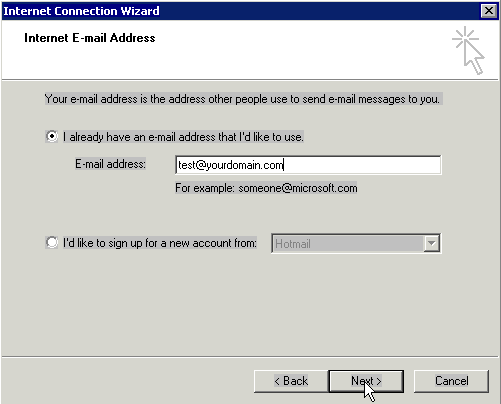
5) On the "Email Servers Name" page, fill in the server information.
"My incoming mail server is a POP3 server." The incoming mail:
pop.yourdomain.com. The Outgoing Mail (SMTP): smtp.yourdomain.com.
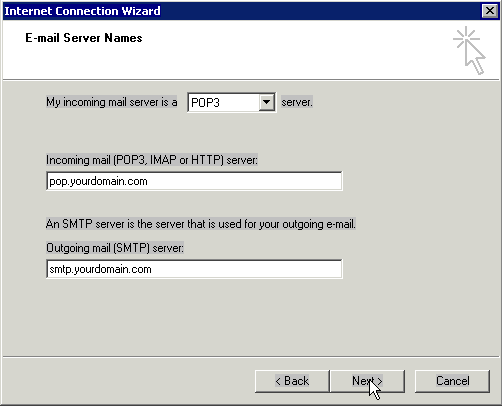
6) Put in your mailbox username in the account name field, and the
password below. Click Next:
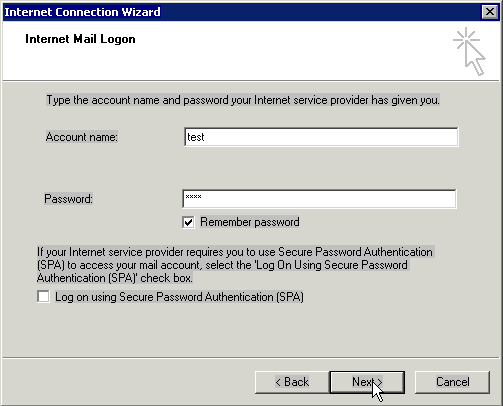
7) Click Finish.
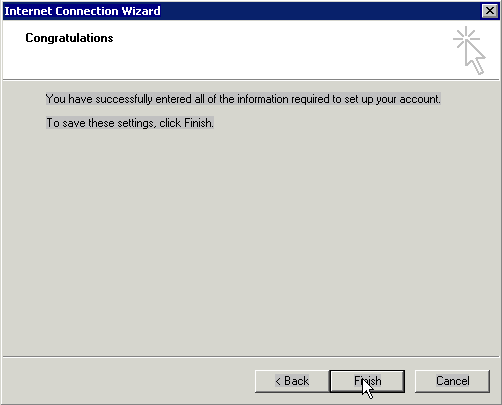
8) To change your configure, click "Tools ->
Accounts". In the Internet Accounts Windows, choose the mail
account you want to re-configre and then click "properties":
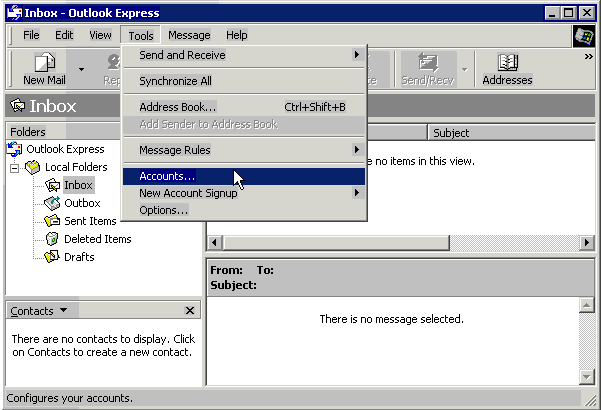
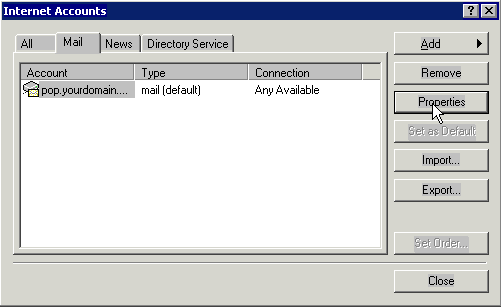
9) In the mail account properties window, you can change your
information:
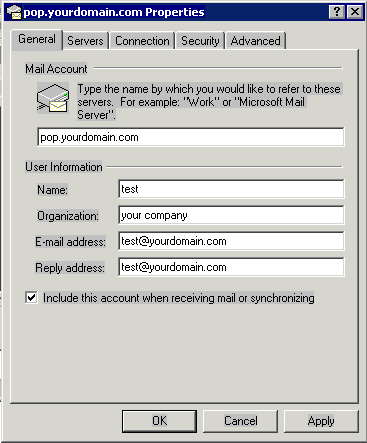
10) Change your smtp and pop settiing in the "server" tab:
11) Check the option "My server need authentication", and then click
"settings":
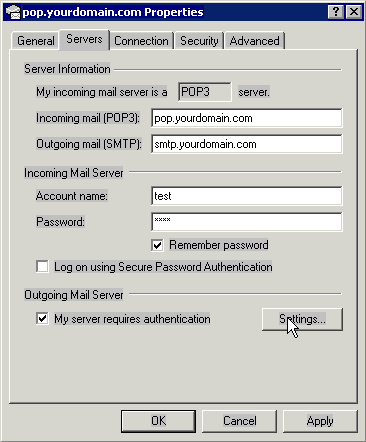
12) Select "Use the same information with pop server", and click
"OK":
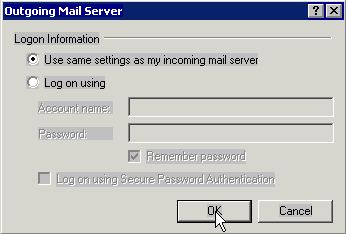
13) In the advaced tab, select "leave a copy in server", if you want to
keep your mails in the server:
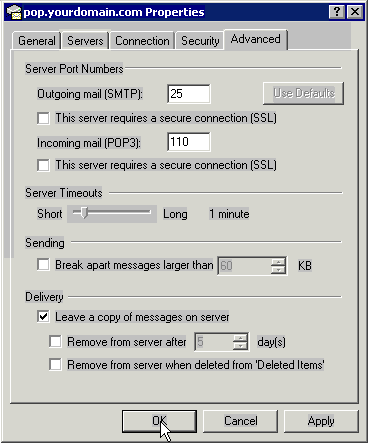
| 
